Tutorial - Generating Content Using VISE AI (Advance Plus)
Search:
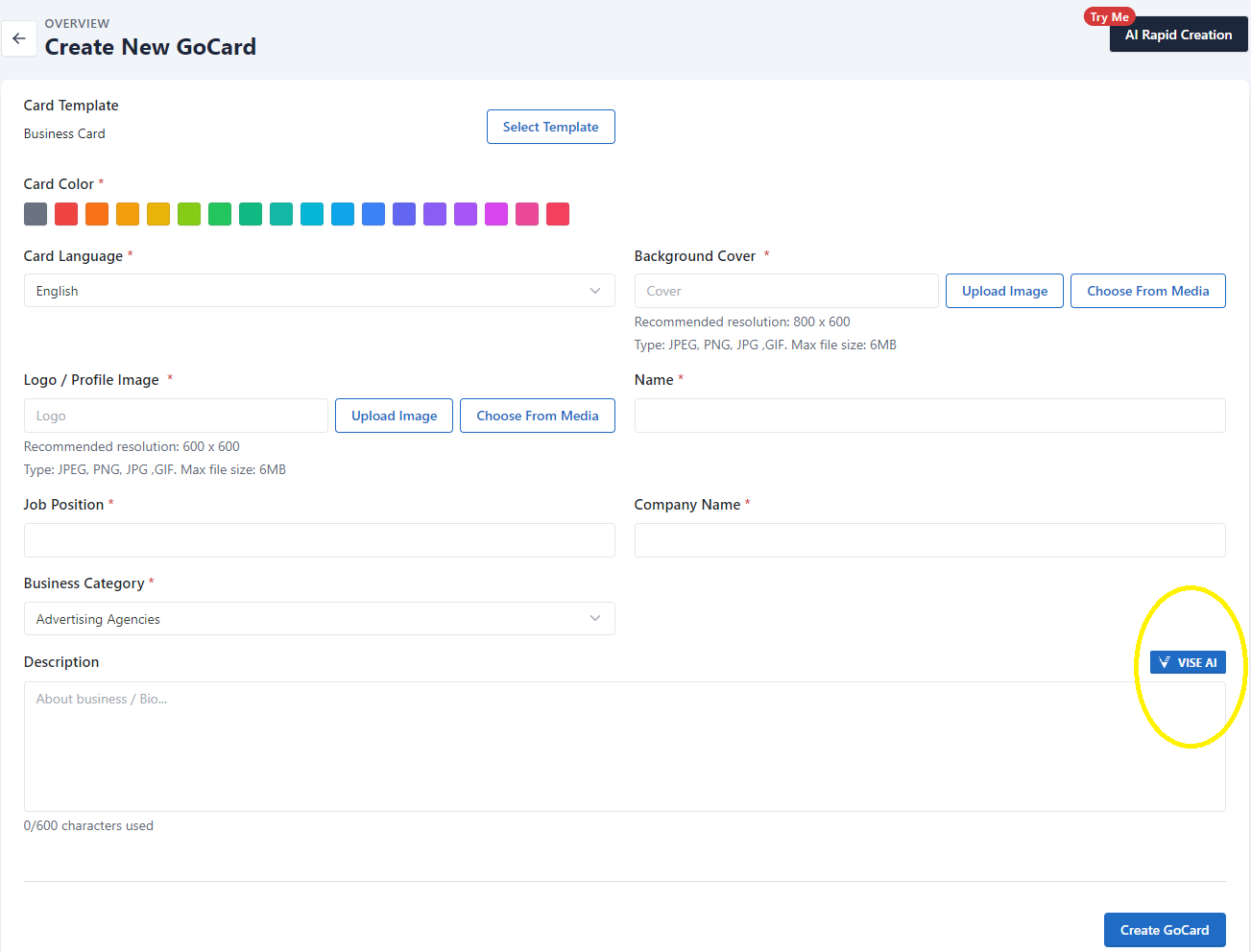
Step 1: Getting Started
Welcome! In this tutorial, we will be showing a step-by-step tutorial on learning to use VISE AI to generate content for GoCard. We will come across buttons like "VISE AI" and "Generate with AI" when using GoCard. Simply click on them to generate content with VISE AI.
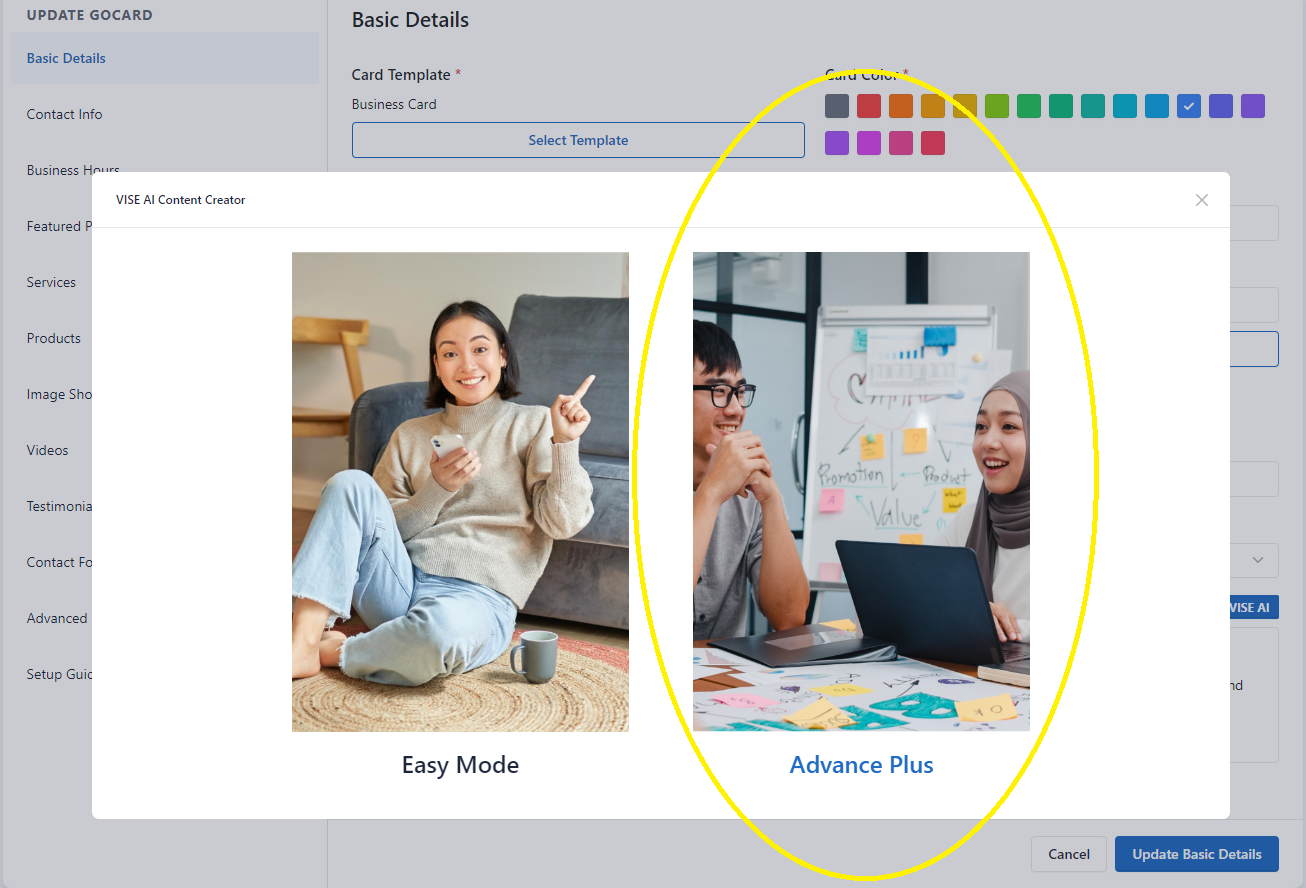
Step 2: Selecting a Mode for VISE AI
You can choose a mode for VISE AI. In this tutorial, we will be choosing “Advance Plus”.
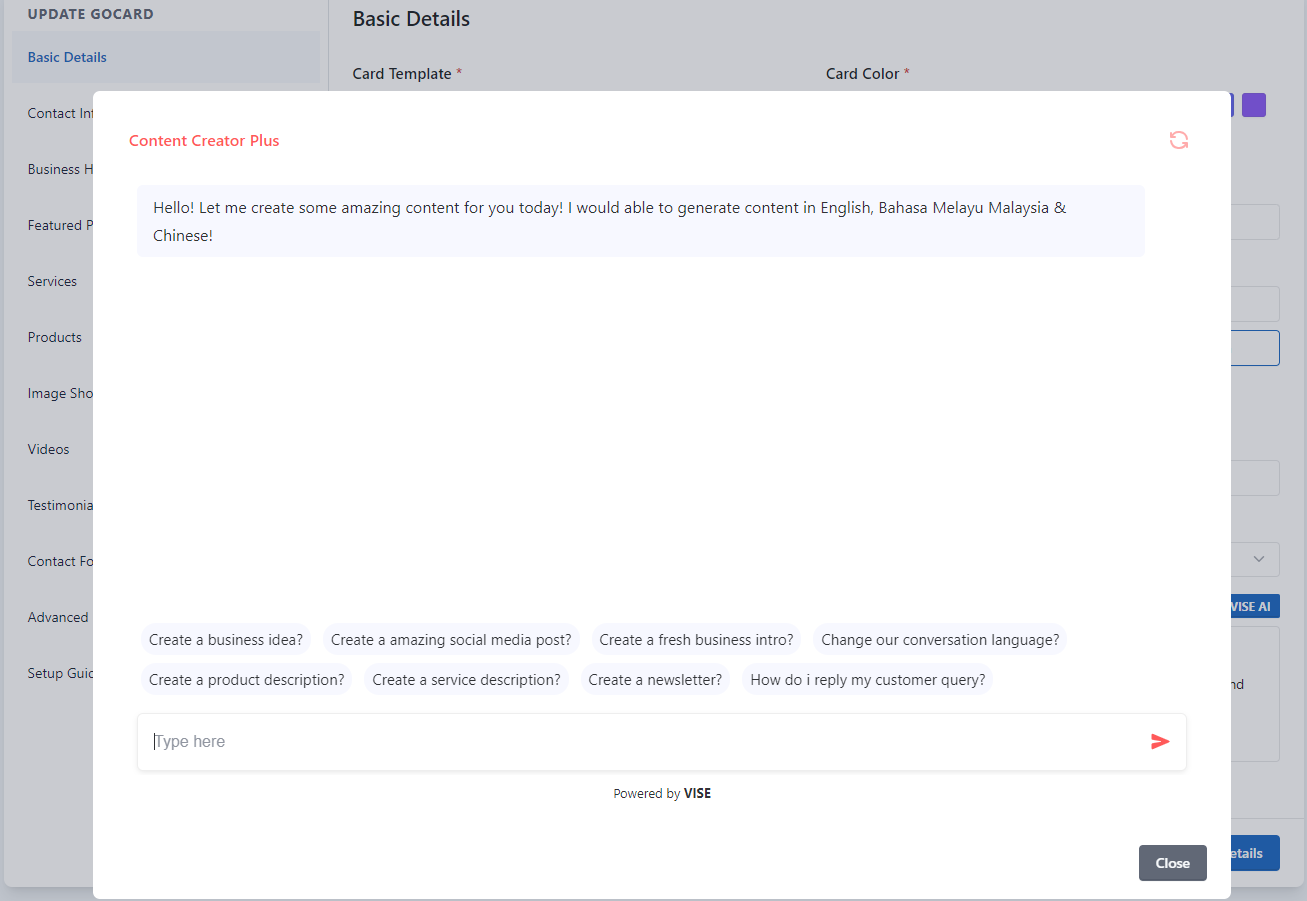
Step 3: Getting Started with VISE AI Advance Plus Mode
With VISE AI Advance Plus, you can enter any request to VISE AI and it will generate the content as per your request.
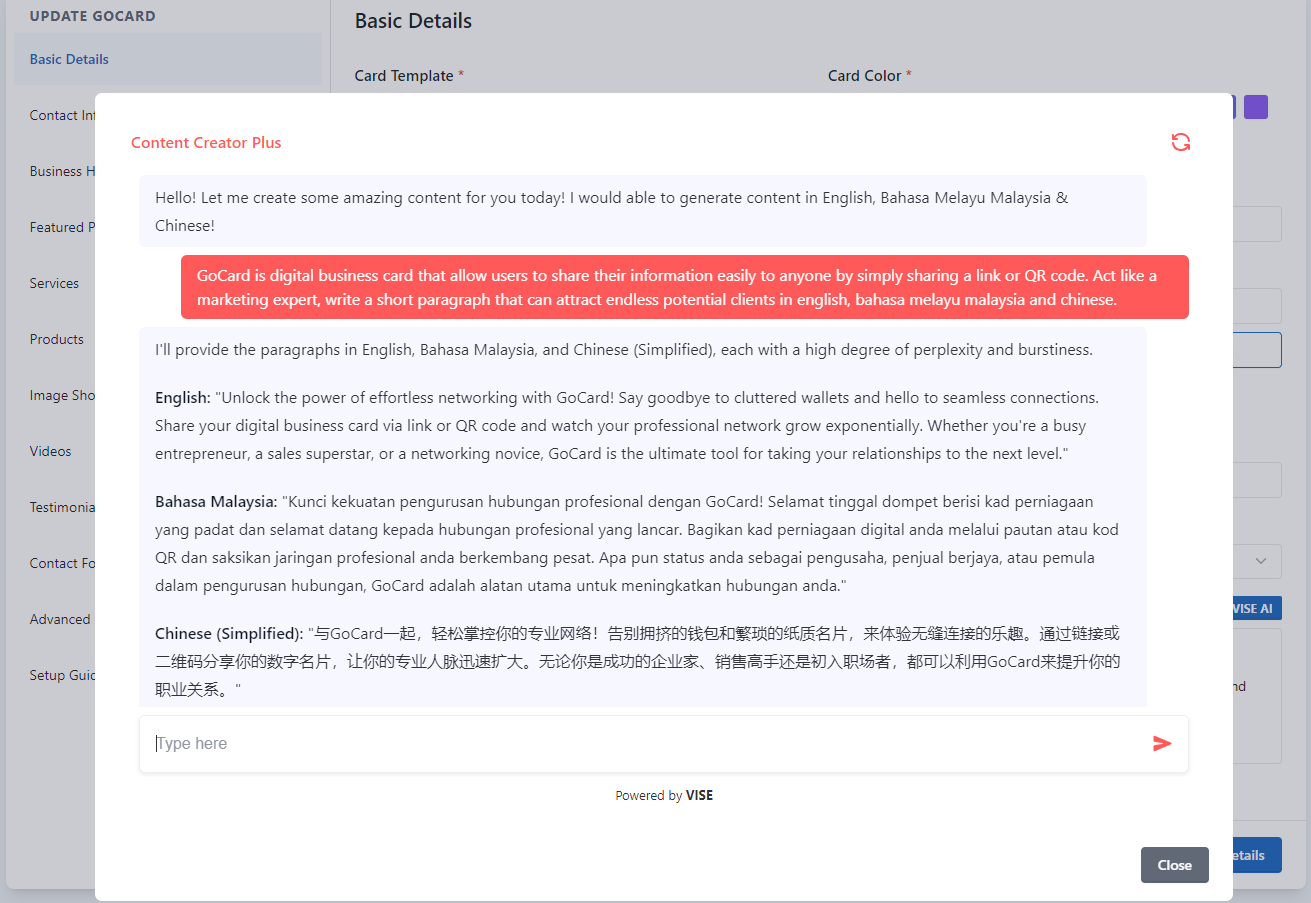
Step 4: Generating Content
Your request can be straightforward, and VISE AI will be able to understand your requirement and generate the content of your choices even in different languages!
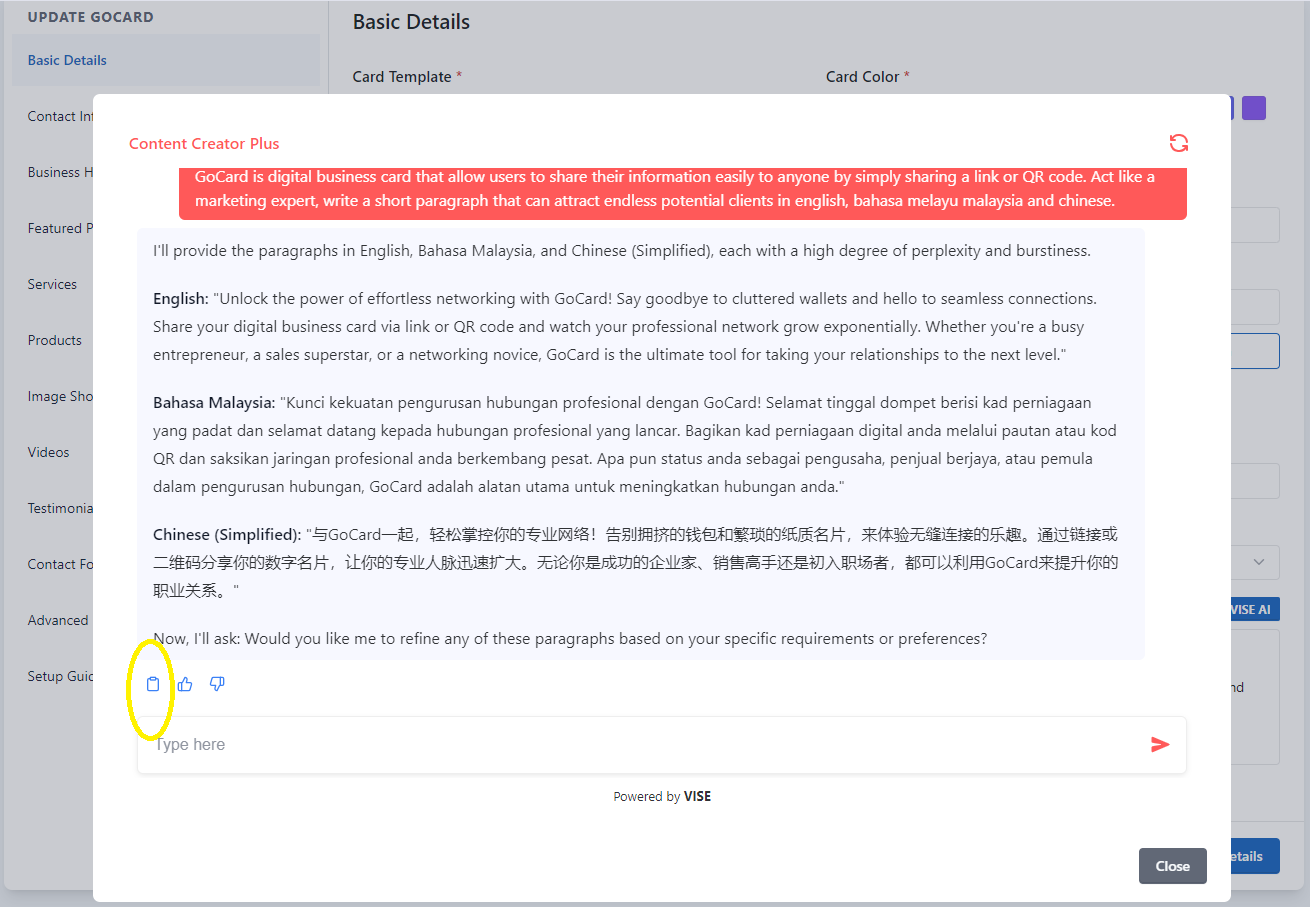
Step 5: Copy the Satisfied Content
Clicking this icon will allow you to quickly copy the generated content to your clipboard and paste it anywhere you like.
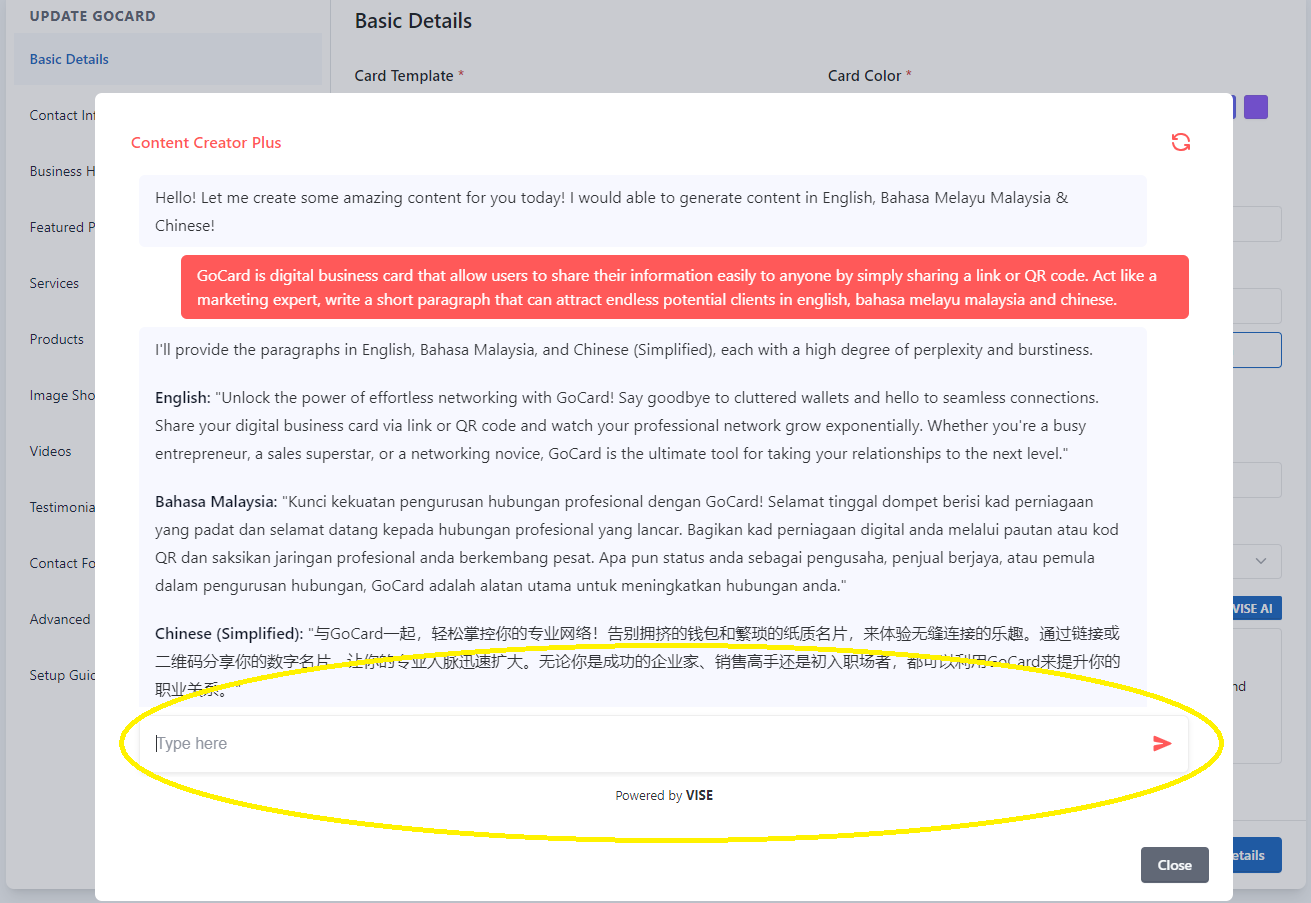
Step 6: Continue Generating Content
You can generate as much content as you like with VISE AI Advance Plus by typing any requirement into the input field again. Feeling like trying it out yourself? Check out this tutorial to learn how to create your GoCard! -> Step 1 - Create a Base GoCard